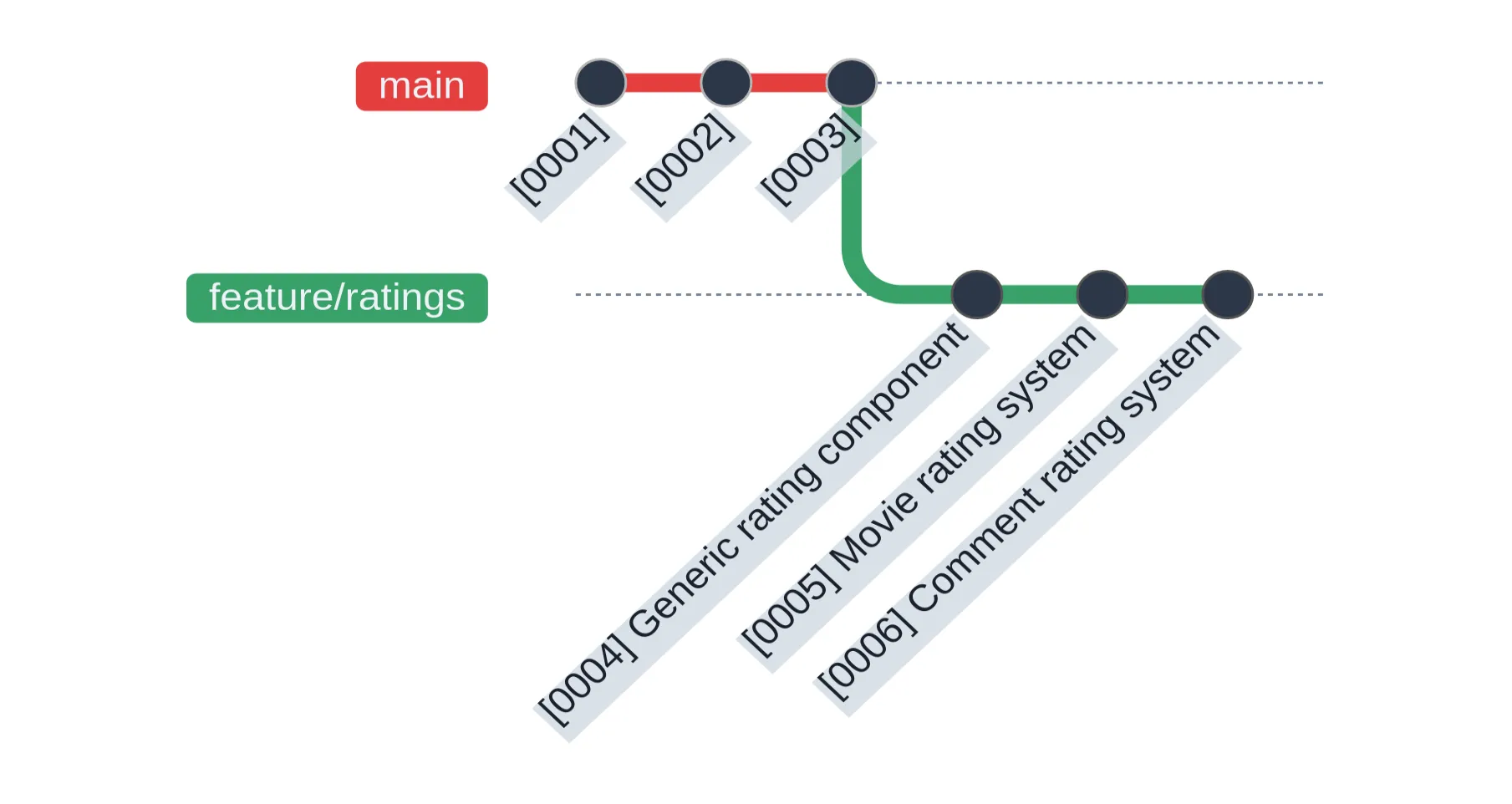
Crafting Meaningful Commits by Rewriting History
- Git
Having a concise and clear commit history is very valuable. It allows future readers to see when a particular code change was introduced, and to get an additional context as to why that change was made. In this article, I will show you some tips and tricks that will help you craft a useful commit history.
1. The Problem
You have been assigned to work on a new feature. You finish it up, write some tests, everything works. Since you care about commit messages, you decide to divide the work into multiple commits with meaningful messages:
You create a pull request, and wait for your colleagues to review it.
5 minutes later…
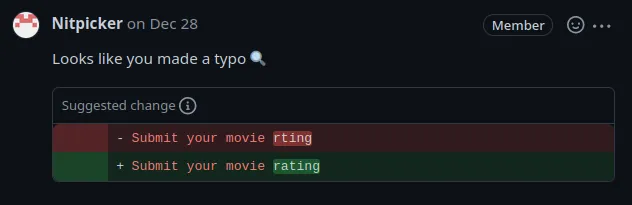
Not too bad, you just fix that little typo and push a new commit.
Another colleague comes and suggests a few more changes. No problem, you say, let me just create a new commit real quick.
You spent so much time crafting useful commits initially,
but now you have a whole bunch of useless commits on top.
Future git-blame users will want to find a useful commit that explains a meaningful change,
and not a commit that immediately fixes a minor mistake.
This is just noise that provides no value.
2. Amend the Latest Commit
Let’s rewind the story a little bit:
You just created a pull request, and a colleague spotted a typo. You fix the typo, but this time you run the following command:
git commit --amendInstead of creating a new commit, Git will modify the latest commit:
Git commits are immutable. When I say “modify”, what actually happens is that Git replaces the commit at the tip of the current branch with a completely new commit.
Now that the history has been modified, we now have to do a force-push instead of a normal push in order to send our changes to the remote:
git push --force-with-leaseAnd that is it! Amending a commit was just as simple as creating a new one, but this time we preserved our beautiful history.
3. Amend Other Commits
As we have seen in the previous section, amending a commit at the tip of the branch is a very simple process. Let’s make it a bit more complicated this time.
Say your colleague found a typo, but the typo is related to a change
made in the commit [0004] Generic rating component.
You cannot use a simple git commit --amend fix as that would modify the latest
commit [0006] Comment rating system.
What you can do instead is to create a normal “fix typo” commit, and then start an interactive rebase:
git commit --message="fix typo"
git rebase --interactive --keep-base mainThis will open up a special file in your default text editor, prefilled with the following contents:
pick 0004 Generic rating component
pick 0005 Movie rating system
pick 0006 Comment rating system
pick 0007 fix typoWe can see the list of commits on this feature branch, and a rebase command on
the left of each commit.
The default rebase command is pick, which just reapplies the commit without
any changes.
So if we were to leave the pick command on all commits, it would be a
glorified no-op.
As the name suggests, interactive rebase allows us to modify this file interactively.
We can move the fix typo commit immediately below the commit 0004 we want to fix,
and then change the rebase command to fixup:
pick 0004 Generic rating component
fixup 0007 fix typo
pick 0005 Movie rating system
pick 0006 Comment rating systemIf we save this file and close the text editor, Git will go through each line one by one
and apply the specified rebase command to each commit.
The fixup command will merge the commit with the one preceding it,
creating a single commit:
Once again, our beautiful commit history has been preserved.
4. Automate the Git Rebase
We can even do one better, by automating the interactive rebase process. Instead of creating a standard new “fix typo” commit, we can create a special “fixup” commit:
git commit --fixup 0004To reference a commit we want to fix, we can use the commit’s SHA,
which is 0004 in the example above.
Alternatively, we can use one of the many other ways Git allows us to reference a commit. For example, we could reference a commit by its commit message:
git commit --fixup ":/Generic rating component"After we create a special fixup commit, the history will look like this:
To apply the fixup, we can then run the following command:
git rebase --interactive --keep-base main --autosquashThe rebase command looks similar to the one we ran in the previous section,
but notice that we now use the --autosquash flag.
This flag will automatically reorder the commits and apply the fixup command:
pick 0004 Generic rating component
fixup 0007 fixup! Generic rating component
pick 0005 Movie rating system
pick 0006 Comment rating systemWe just have to save the file and close the editor, and Git will do all the magic for us.
We can even make git rebase use the --autosquash flag by default, by changing our global Git config:
git config --global rebase.autosquash true5. Recommended Pull Request Flow
While your colleagues are reviewing your pull request, it may be confusing to them if you rewrite the history and do a force push. If they suggest you fix a typo, and you amend an existing commit, they will not be able to see easily what changes have been made since the last time they did a review.
To get the best of both worlds, I suggest the following flow:
- Create a pull request.
- Make the necessary changes and create fixup commits using
git commit --fixup. - Push the fixup commits so your colleagues can easily see what changes have been made since the last time they reviewed the pull request.
- Once the pull request is approved and ready to merge,
do a
git rebase --interactive --keep-base main --autosquashand force push the cleaned up history. - Merge the pull request.
Using this technique, your teammates will have an easy time reviewing your PRs, while also leaving a clean history for future readers to use.
This work is licensed under Creative Commons Attribution-ShareAlike 4.0 International License .